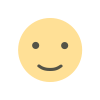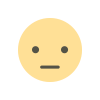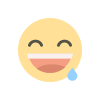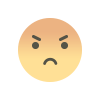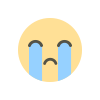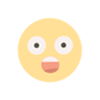How do I manage my subscription to Microsoft 365?
Microsoft 365 is one of the most popular productivity suites worldwide, helping millions of individuals, students, and businesses streamline work, communication, and collaboration. However, like any subscription service, managing your Microsoft 365 plan efficiently can ensure you get the most value while avoiding unnecessary costs. Whether you're a new user or a seasoned Microsoft 365 veteran, this guide will help you manage your subscription with ease. We’ll walk you through account management, renewal settings, billing options, and how to troubleshoot common subscription issues.
1. Why Managing Your Microsoft 365 Subscription is Important
Keeping track of your Microsoft 365 subscription is essential for a few reasons. First, it helps avoid unexpected billing surprises by ensuring you're only paying for the services you need. Additionally, managing your subscription effectively can prevent service interruptions, particularly for businesses relying on Microsoft 365 for essential productivity tools like Word, Excel, Teams, and SharePoint. Managing your subscription also allows you to explore new features, upgrade plans if needed, and adjust licenses based on your team’s needs.
2. Accessing Your Microsoft 365 Account on portal.office.com
The best place to manage your Microsoft 365 subscription is on portal.office.com. This online portal is Microsoft’s central hub for accessing, modifying, and updating account details. Follow these steps to log into your account:
- Visit portal.office.com in your web browser.
- Log in with your Microsoft 365 credentials (username and password).
- Once logged in, you’ll see a dashboard displaying the apps and services available under your subscription.
From here, you can access settings related to billing, renewal, licenses, and usage, making it easy to customize your subscription.
3. Checking Your Subscription Status
Once you’re logged into portal.office.com, checking your subscription status is straightforward. Here’s how:
- Go to Settings or Account Settings on your dashboard.
- Click on Subscriptions to see a list of active and inactive Microsoft 365 subscriptions.
- Select the relevant subscription to view details like the renewal date, billing frequency, and current plan features.
Keeping track of your subscription status ensures that your account stays active, and you know when it’s due for renewal.
4. Changing or Upgrading Your Subscription
If you need more features or want to scale back, changing or upgrading your Microsoft 365 plan can be done directly on portal.office.com:
- Under the Account Settings menu, select Subscriptions.
- Click Manage Subscription next to the subscription you want to change.
- You’ll see options to either Upgrade (move to a higher plan) or Downgrade (if available).
- Choose the plan you want, and follow the prompts to confirm the change.
Upgrading may come with additional costs, while downgrading might affect the available features. Therefore, it’s essential to assess your needs and make the necessary changes accordingly.
5. Adding or Removing Licenses for Team Subscriptions
For businesses using Microsoft 365, managing user licenses is crucial. Here’s how to add or remove licenses from your subscription:
- Navigate to Admin Center on your Microsoft 365 dashboard.
- In the Billing section, click on Licenses.
- To add licenses, click Add Licenses, choose the number you need, and follow the checkout steps.
- To remove licenses, select the license you want to reduce, then confirm the number you’d like to remove.
If you’re managing a growing team, add licenses as needed to ensure everyone has access to Microsoft 365 tools. Conversely, removing licenses helps cut unnecessary costs for inactive users.
6. Managing Billing Information
To prevent issues with automatic renewals or missed payments, regularly check and update your billing information. Here’s how:
- Go to Billing in your Microsoft 365 account on portal.office.com.
- Select Payment Methods to view and edit current payment options.
- To add a new payment method, click Add Payment Method and enter your details.
- To edit an existing payment method, click on the payment method, then Edit to update details like card information.
Staying on top of billing information helps avoid service interruptions and ensures the correct payment method is being used.
7. Cancelling Your Subscription
If you need to cancel your Microsoft 365 subscription, here’s the process:
- Log into portal.office.com and go to Account Settings.
- Click on Subscriptions and select the subscription you want to cancel.
- In the subscription details, you’ll find an option to Cancel Subscription.
- Follow the prompts to confirm your cancellation.
If you have an active subscription, you may continue to have access until the end of your billing cycle. After that, you’ll lose access to all premium services, but you may still retain some basic functionality.
Note: If you’re cancelling due to cost or feature limitations, consider reaching out to Microsoft support. They may provide discounts or suggest alternative plans.
8. Troubleshooting Common Microsoft 365 Subscription Issues
Sometimes, users encounter issues related to billing, access, or renewals. Here are a few common subscription-related issues and how to troubleshoot them:
Issue 1: Unable to Access Subscription
If you’re unable to access your subscription, verify that you’re logging into the correct Microsoft account. If the issue persists, it may be due to a missed payment or account suspension. Check your billing status on portal.office.com to confirm if there are any payment issues.
Issue 2: Payment Failure
Failed payments are often due to expired or incorrect payment details. Update your billing information as described in the Managing Billing Information section.
Issue 3: Unauthorized Charges
If you notice unexpected charges, log into your Microsoft 365 account and review recent billing activities. Contact Microsoft support if you believe there has been an unauthorized charge.
Issue 4: Difficulty Upgrading or Downgrading
If you’re having trouble changing your plan, it could be due to account restrictions or limitations on your subscription type. Contact Microsoft support or verify your account’s eligibility for the desired plan.
Issue 5: Overlapping Subscriptions
Some users accidentally sign up for multiple subscriptions, leading to duplicate charges. You can view and cancel redundant subscriptions to prevent overlapping fees.
Final Thoughts
Managing your Microsoft 365 subscription doesn’t have to be a hassle. With the tools available on portal.office.com, you can take control of every aspect of your subscription, from billing to license management. Regularly reviewing and updating your subscription details ensures that you’re making the most of Microsoft 365’s productivity tools without unnecessary expenses.
Whether you're a single user looking to optimize your personal account or a business managing multiple licenses, these steps will help you keep your Microsoft 365 account organized, efficient, and aligned with your goals.
Files
What's Your Reaction?